Downloading & installing Python editor¶
In order to design with IPKISS, we recommend installing a good Python IDE (Integrated Development Environment). This will make it easy to organize your files and design projects, run scripts from within the editor, debug your designs etc.
We recommend using PyCharm: https://www.jetbrains.com/pycharm/. The free community edition contains all required features for designing with IPKISS. There is also paid edition for PyCharm for professional exploitation. Any other editor or IDE will work too, so it is up to you to choose which IDE fits best for your needs.
Launching PyCharm¶
When PyCharm is installed, it can be launched from the Luceda Control Center; or from the start menu. There’s also a ‘Samples in PyCharm’ button that will immediately open the IPKISS samples folder, which is by default installed under your home folder:
Windows:
%USERPROFILE%\luceda\samples\ipkiss390,Linux:
~/luceda/samples/ipkiss390
(where ipkissXYZ is the ipkiss version, please replace with the version you’re using)
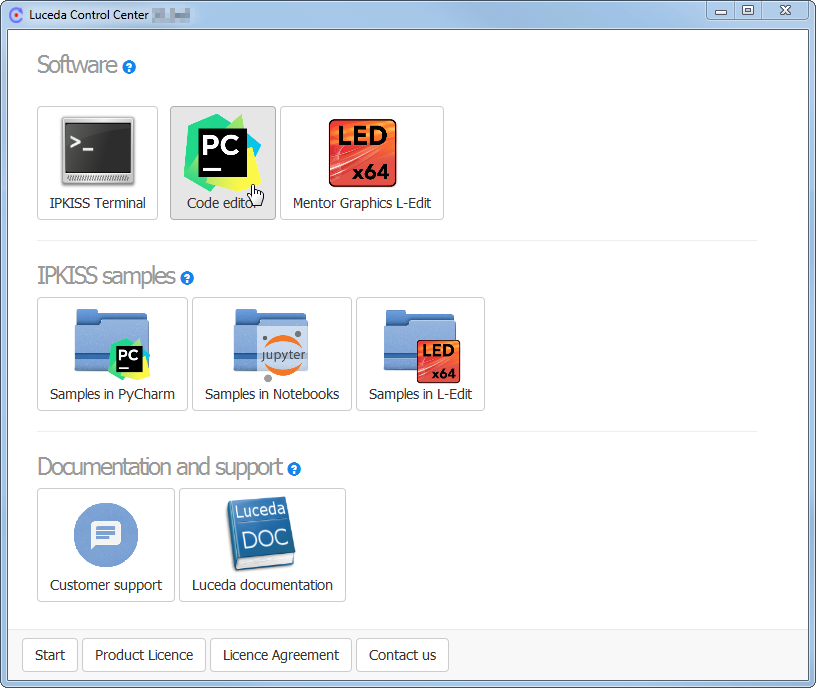
Launch ‘PyCharm’, or ‘Samples in PyCharm’, from the Luceda Control Center.¶
Note
In IPKISS 3.2, starting PyCharm from the Luceda Control Center or from the start menu will have the same behavior. You need to configure your environment (set the Python interpreter to an ipkiss installation) before you can get started.